Custom Color Ranges
Users can create custom color ranges for data layers. This option lets users have up to six (6) color ranges that can match their brand or unique project.
Start by adding any data layer to the map. In the legend, select the Colors menu and then the "Create a New Custom Color Range" text. If you have custom ranges already created, you can edit  existing custom ranges or delete
existing custom ranges or delete  a saved custom color range.
a saved custom color range.
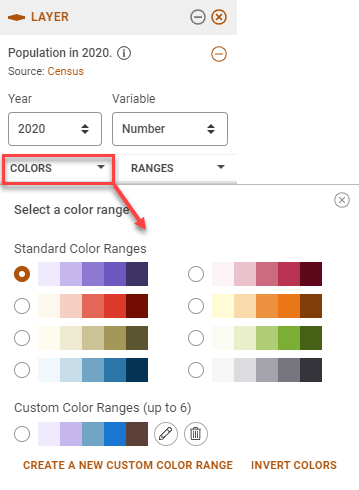
The Create a Custom Color Range modal will initially add the current color range selected and the number of ranges displayed. Users can edit this range or start with a blank slate by selecting Clear All Colors. To customize the colors;
- Highlight the square in the range to change. Please note, the color will be checked off in the color palette below.
- Select from the list of colors below to change
- Then select another square and another color
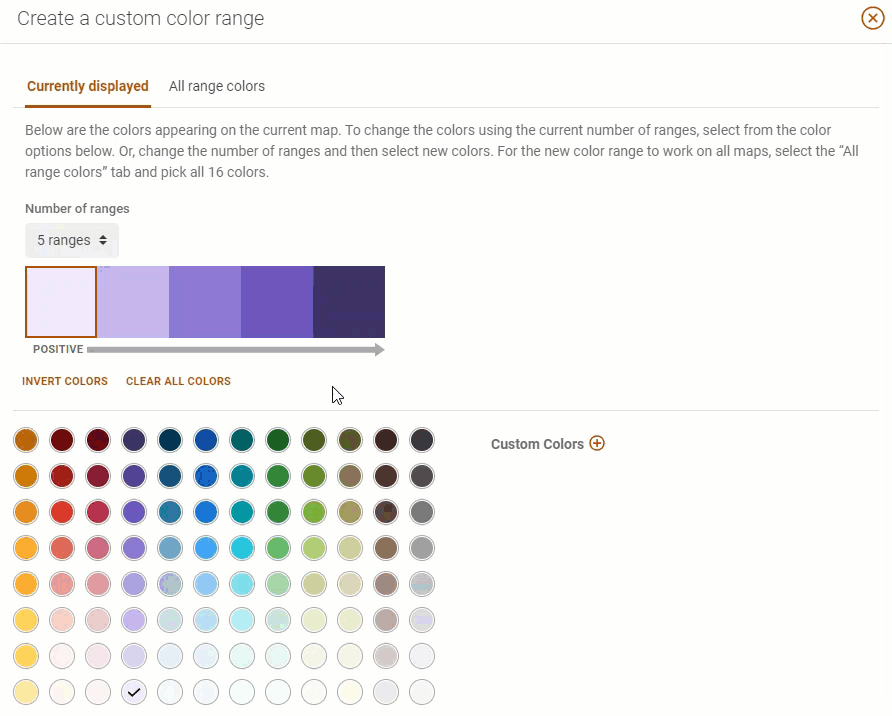
Select the All Range Color tab to display all 8 possible colors in the range and also the 8 negative colors. This will give users even more control on the complete color range.
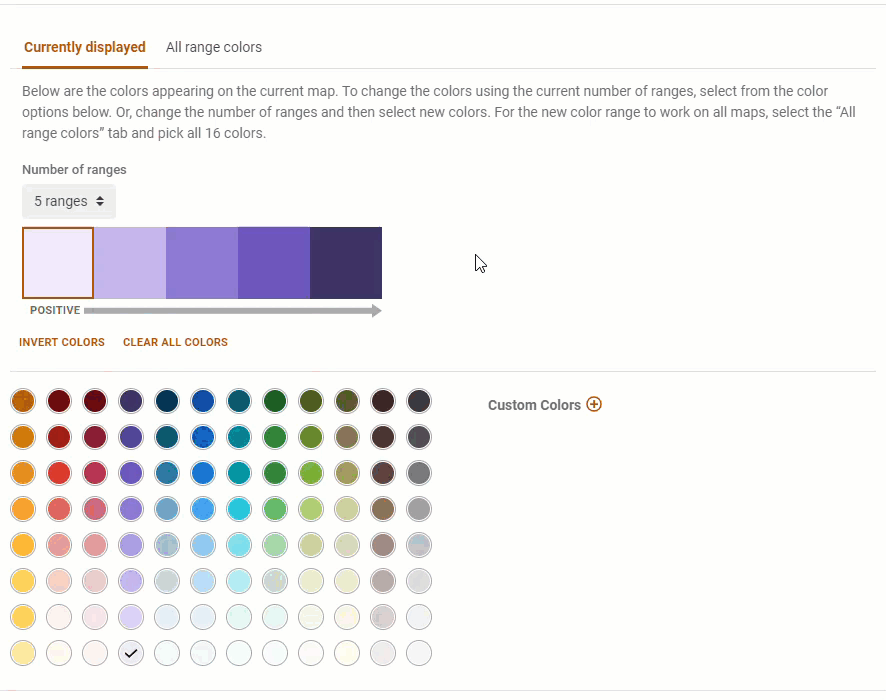
Once the Custom Color Ranges are created and saved, users can select that range for any data layers added to the map.
