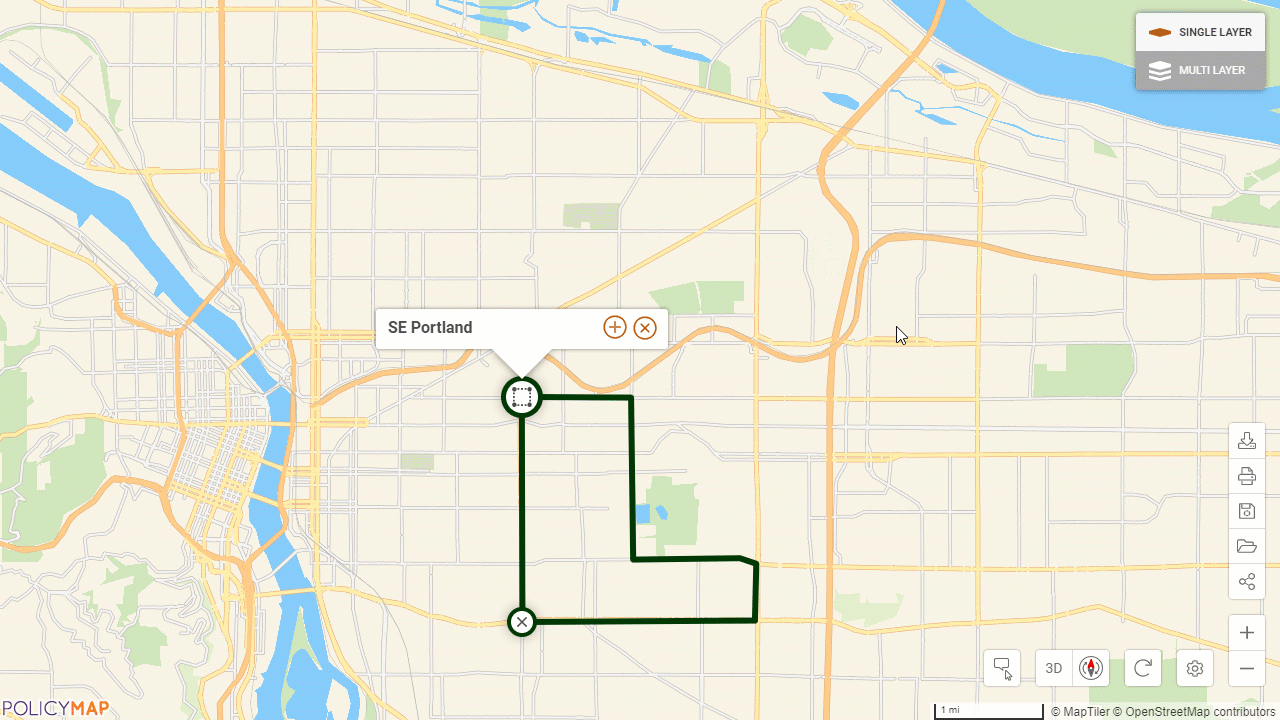Edit a Custom Region
Users can edit any custom region previously saved. To edit a custom region, select the edit  icon from the View My Regions menu, and then click Edit Shape. This will open the edit mode for a custom region.
icon from the View My Regions menu, and then click Edit Shape. This will open the edit mode for a custom region.
All custom regions can be moved. Select and hold down the left mouse button on the border. Now users can drag the complete custom region to another location. Each custom region type allows different editing functions:
Assembled custom regions will allow users to add additional geographies and remove geographies by deselecting.
Radius regions can change the radius size and the center of the radius. Use the up/down  icon to increase or decrease the radius size, or enter the size of the radius in the box. To move the radius center, users can enter a new address in the "Center of Radius" field or click anywhere on the map.
icon to increase or decrease the radius size, or enter the size of the radius in the box. To move the radius center, users can enter a new address in the "Center of Radius" field or click anywhere on the map.
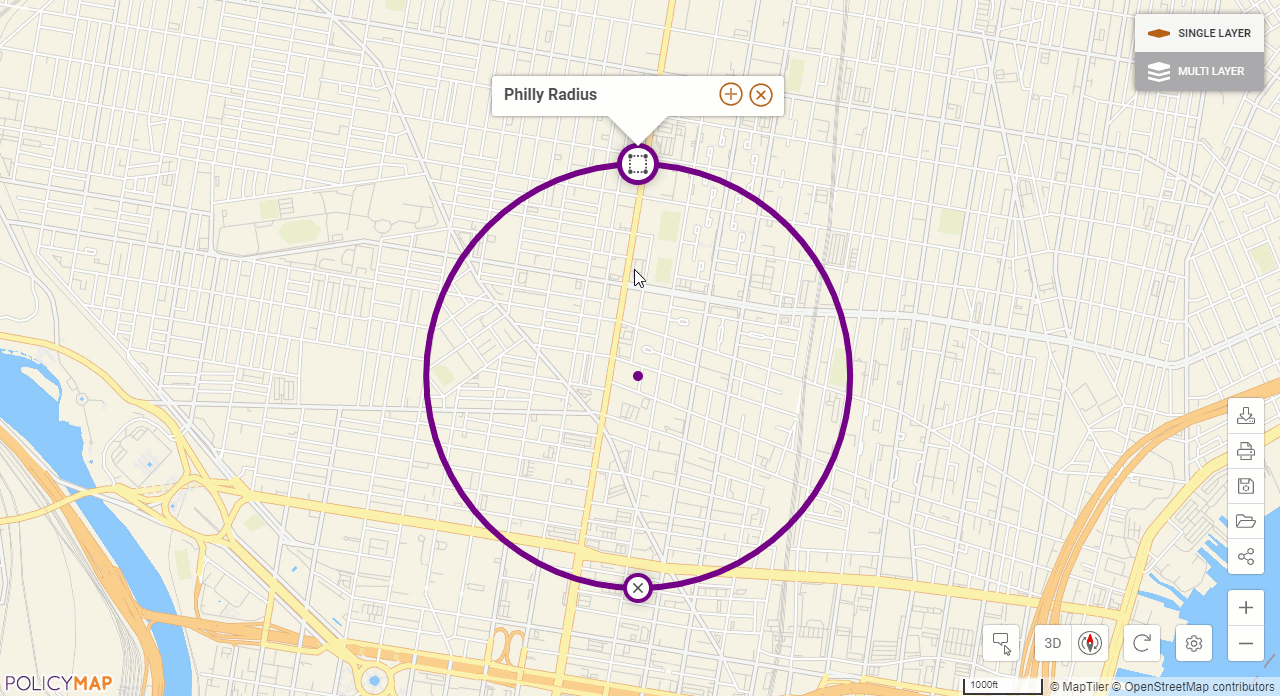
Drawn custom regions can have each vertices with a "halo" around the icon moved. Simply select and drag a point on the border. For custom regions drawn in the pencil mode, there will be many vertices to select along the border.