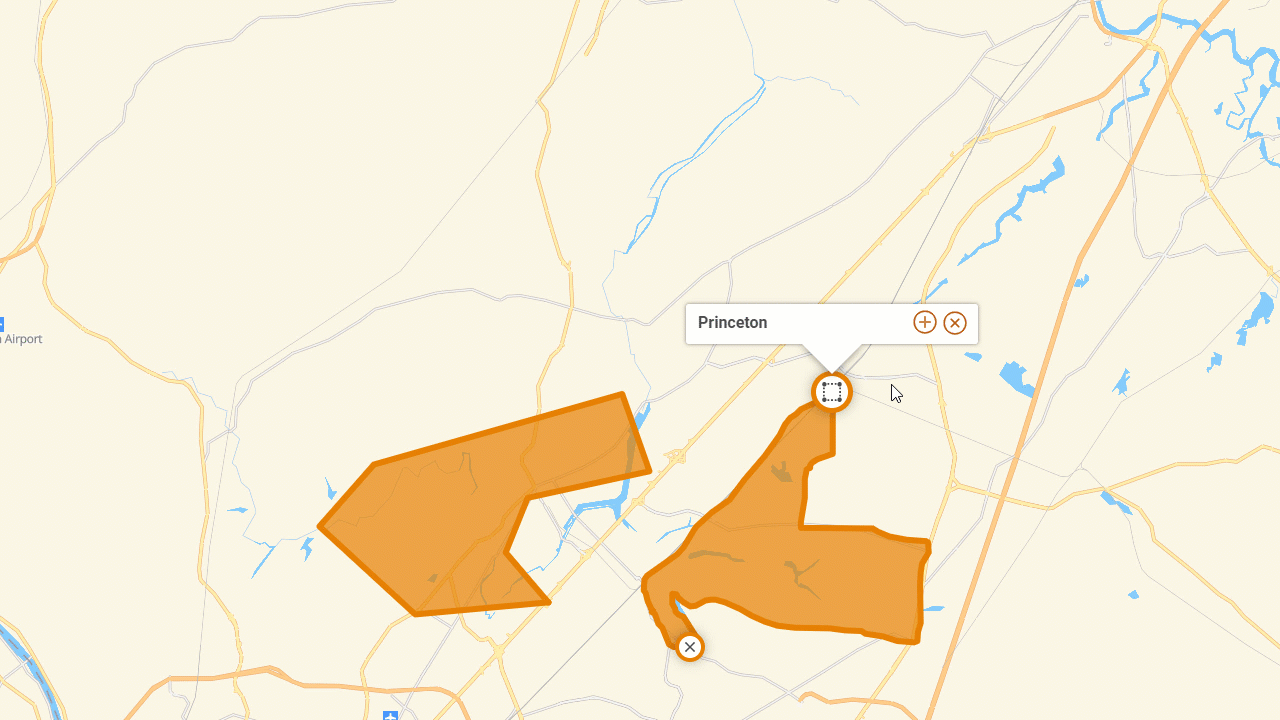Customizing Custom Regions
After creating a custom region, select the  icon to open a menu of features you can take action on with a custom region.
icon to open a menu of features you can take action on with a custom region.
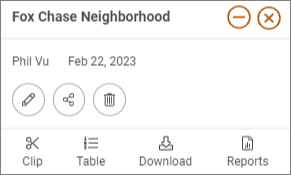 | Custom Regions can be used in a wide variety of ways, users can:
|
Custom regions, you have the option to change the color of the border and the shaded area:
- From the Custom Region bubble, select the Edit
 icon to open a menu of options that can change the custom region border color or the filled-in area.
icon to open a menu of options that can change the custom region border color or the filled-in area. - Click onto the color icon will open a complete color palette to choose from.
- The transparency slide bar allows users to adjust the transparency of the border or filled-in area of a custom region. Sliding the bar to the full left (or 0) will remove the area shading and will only show the border.